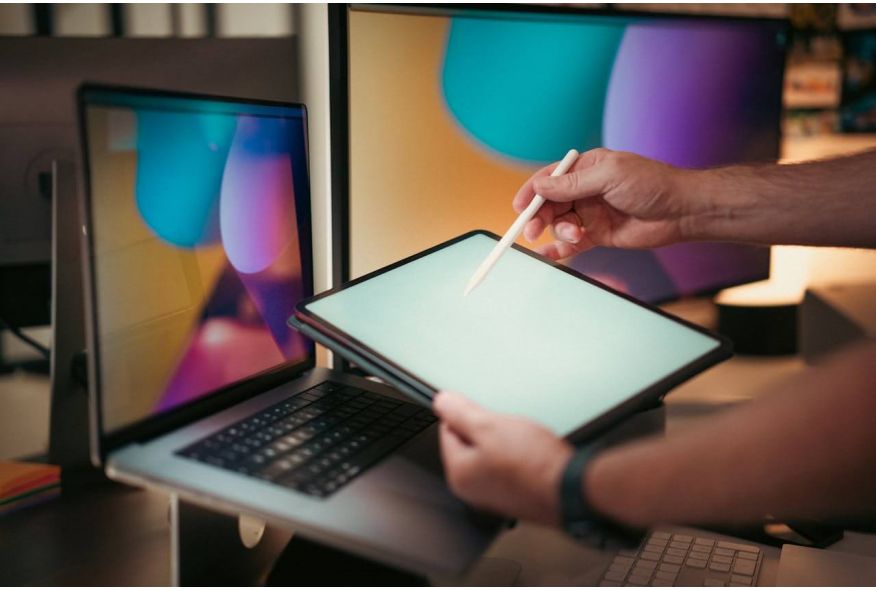How to Build a PC for Graphic Design Work
Graphic design is a demanding field that requires a powerful and well-optimized PC. Whether you’re creating illustrations, editing photos, or designing layouts, having the right setup can make a huge difference in your workflow. In this guide, we’ll walk you through the key components and features to consider when building a PC for graphic design work.
Why Build a PC for Graphic Design?
A custom-built PC for graphic design offers several advantages:
Performance: Tailor your system to handle demanding design software like Adobe Photoshop, Illustrator, or CorelDRAW.
Cost-Effectiveness: Save money by choosing components that meet your specific needs.
Upgradability: Easily upgrade individual parts as your needs evolve.
Customization: Build a system that fits your workflow and preferences.
Key Components for a Graphic Design PC
1. Processor (CPU)
The CPU is crucial for running design software and multitasking. Look for a high-core-count processor with strong multi-threaded performance:
AMD Ryzen 7 5800X: Excellent for multitasking and rendering.
Intel Core i7-12700K: Great performance for design and other creative tasks.
2. Graphics Card (GPU)
The GPU accelerates rendering and improves performance in design software. Consider:
NVIDIA GeForce RTX 3060: Great for 1080p and 1440p design work.
AMD Radeon RX 6700 XT: Offers excellent performance for its price.
3. Memory (RAM)
Graphic design requires a lot of memory. Aim for at least 16GB of DDR4 RAM with a speed of 3200MHz or higher.
4. Storage
Fast and ample storage is crucial for graphic design:
SSD: A 500GB NVMe SSD is ideal for your operating system, software, and active projects.
HDD: Add a 1TB or 2TB HDD for storing raw files and archived projects.
5. Motherboard
Choose a motherboard that supports your CPU and has the features you need. For example:
AMD Build: B550 or X570 chipset.
Intel Build: Z690 or B660 chipset.
6. Power Supply (PSU)
A 650W or 750W PSU with an 80 Plus Bronze or Gold rating is recommended for most design builds.
7. Case
Pick a case with good airflow and enough space for your components. Popular options include the Fractal Design Meshify C and NZXT H510.
Additional Features to Consider
1. Monitor
A high-quality monitor is essential for accurate color representation and detailed work:
Resolution: 1440p or 4K for detailed visuals.
Color Accuracy: Look for monitors with 100% sRGB or AdobeRGB coverage.
Size: 27 inches or larger for a comfortable design experience.
2. Cooling
Graphic design can put a heavy load on your CPU and GPU, so proper cooling is essential:
Air Cooling: High-quality CPU coolers like the Noctua NH-D15.
Liquid Cooling: AIO coolers like the Corsair H100i for efficient heat dissipation.
3. Peripherals
Graphics Tablet: A tablet like the Wacom Intuos Pro for precise drawing and design work.
Keyboard and Mouse: Choose comfortable and responsive peripherals for long design sessions.
External Storage: Use external SSDs or HDDs for backups and additional storage.
Step-by-Step Guide to Building Your PC
Install the CPU: Carefully place the CPU into the motherboard socket.
Install the RAM: Insert the RAM sticks into the appropriate slots.
Mount the Motherboard: Secure the motherboard inside the case.
Install the GPU: Insert the graphics card into the PCIe slot.
Connect Storage: Attach the SSD and HDD to the motherboard and power supply.
Connect Power Supply: Plug in all necessary power cables.
Cable Management: Organize cables to improve airflow and aesthetics.
Test Your Build: Power on your PC and ensure everything works correctly.
Example Graphic Design PC Build
Here’s an example of a powerful graphic design PC build:
| Component | Model | Approx. Cost |
|---|---|---|
| CPU | AMD Ryzen 7 5800X | $350 |
| GPU | NVIDIA GeForce RTX 3060 | $400 |
| RAM | 16GB DDR4 3200MHz | $80 |
| Storage | 500GB NVMe SSD + 1TB HDD | 70+70+40 |
| Motherboard | B550 Chipset | $150 |
| PSU | 650W 80 Plus Bronze | $70 |
| Case | NZXT H510 | $80 |
| Total | $1,240 |
Final Thoughts
Building a PC for graphic design work requires careful consideration of components and features to ensure smooth and efficient performance. By following this guide, you can create a powerful design rig that meets your needs and enhances your workflow.
Whether you’re creating illustrations, editing photos, or designing layouts, a well-built PC will provide the performance and reliability you need to bring your creative vision to life.
Reminder:
Found this guide helpful? Share it with your friends and fellow designers on social media! Let’s help everyone build powerful graphic design PCs. 🚀
By following these steps, you’ll be able to create a PC that delivers excellent performance for graphic design, ensuring a smooth and efficient workflow. Happy designing!